Microsoft Windows comes with an inbuilt disk management tool that is quite complicated to use and it isn’t that powerful as well. You can make partitions while installing Windows but after that you will need to go through complex processes if you want to change the disk partition structure on Windows.
This stands true only if you don’t know about EaseUS Partition Master. This tool is one of the most demanded tools from EaseUS for many reasons that we will be checking in this review. With this tool, you can perform both standards as well as advanced disk management functions.
What Exactly is EaseUS Partition Master?
After installing Windows, we don’t get a straightforward way to make changes in the disk partitions. Even if we use the inbuilt disk management utility inside Windows, it is quite limited and confusing to use.
Enter EaseUS Partition Master
EaseUS Partition Master is one utility to solve all your disk management woes, and it helps the users in managing the partitions. Creating new partitions, shrinking old ones or other things.

EaseUS Partition Manager can do it all without any difficulty. But the question stands, how well does it work in the things that it claims it can do. I’m going to discuss that out in this post.
Highlighted Features Of EaseUS Partition Master
If I mention the whole list of the features in this post, it will just become a compilation of bullet points so I am just going to mention and talk about some points that are useful for the end user.
• Resize, move and merge partitions easily. Sometimes you run out of space in a particular partition but you have to use the same partition. In such cases, you can choose to extend the partition or merge the existing partition with some other to get more space.
• Migrate Windows installation from HDD to SSD. If you have installed a new SSD in your PC, you won’t need to reinstall Windows. You can use Partition Manager to move all the data from your HDD to SSD thereby preventing any data loss.
• Convert FAT file system to NTFS. FAT was a file system that was used in old versions of Windows and now using this tool you can convert your file system from FAT to NTFS, which is much better file system and more advanced as well.
• You can convert mbr to gpt without data loss and vice versa. This can be done without any data loss.
• Sometimes you will need to convert a logical partition to primary or vice versa, and this can be a tough task but with EaseUS Partition manager it can be done easily.
• If you need to wipe permanently a disk and get rid of all the data then you can use EaseUS Partition Manager too as it makes sure that the wiped data is deleted totally from the disk and is not recoverable which is good to get rid of sensitive data.
• You can also use this tool if you want to partition external hard drive, and the process is easier than using the inbuilt disk utility in Windows OS.
Ease Of Usage – UI and Functionality
Look
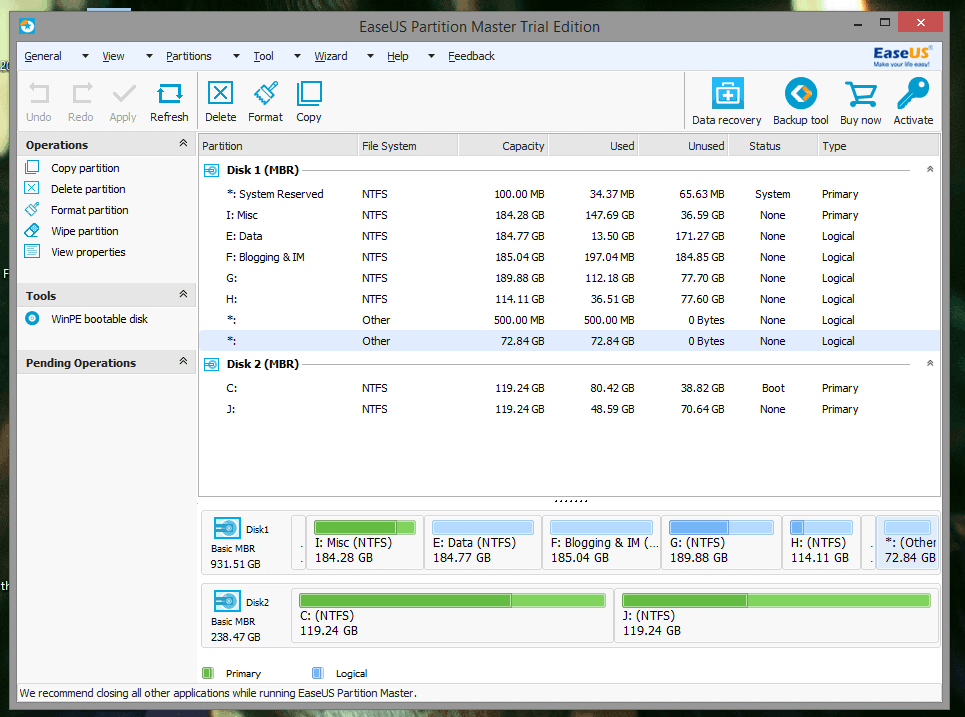
As you can see in the image above, the window shows extensive and detailed data on all the partitions and disks present on the PC. One of the disks on this demo PC is a hard drive, and the other one is an SSD so you can see that this tool can readily recognize that and show that in a proper order.
You can see a toolbar that shows all the necessary operations and on the left side you can see a functions space.
If you notice carefully, you will also see an unallocated space of 70.64 GB that we will merge into a new partition.
Functionality
All the buttons are laid out correctly, and you can see the bars to estimate how much space of the drive has been used as well.
Let us merge two partitions and see how the process works.
Right-click on the partition and select the option to Merge.
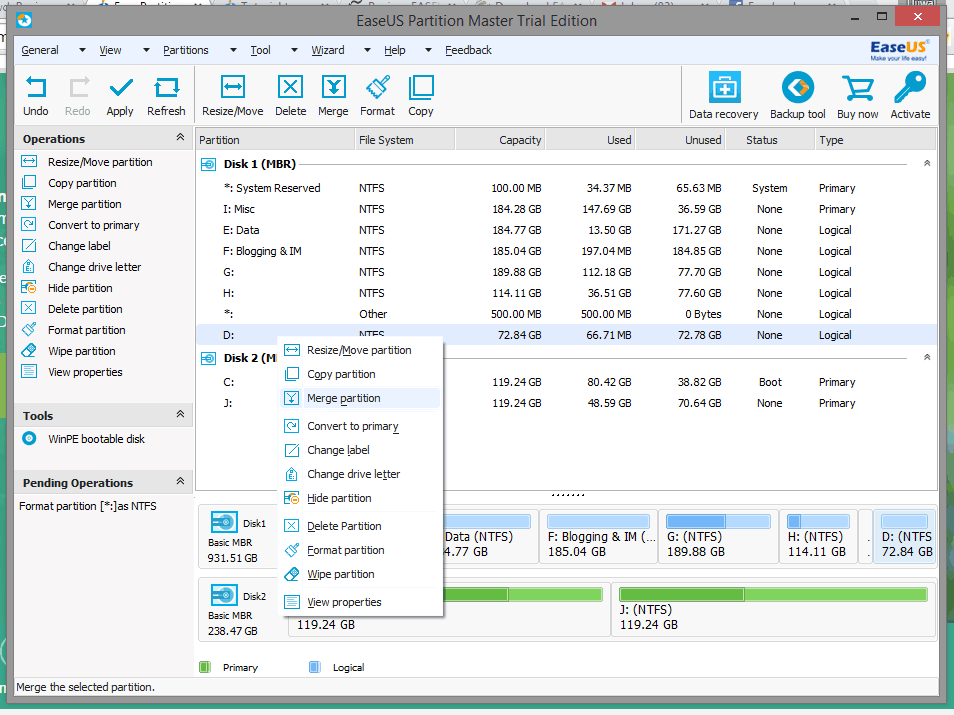
You will now see a new window where you will be asked which partition you want to merge it with.
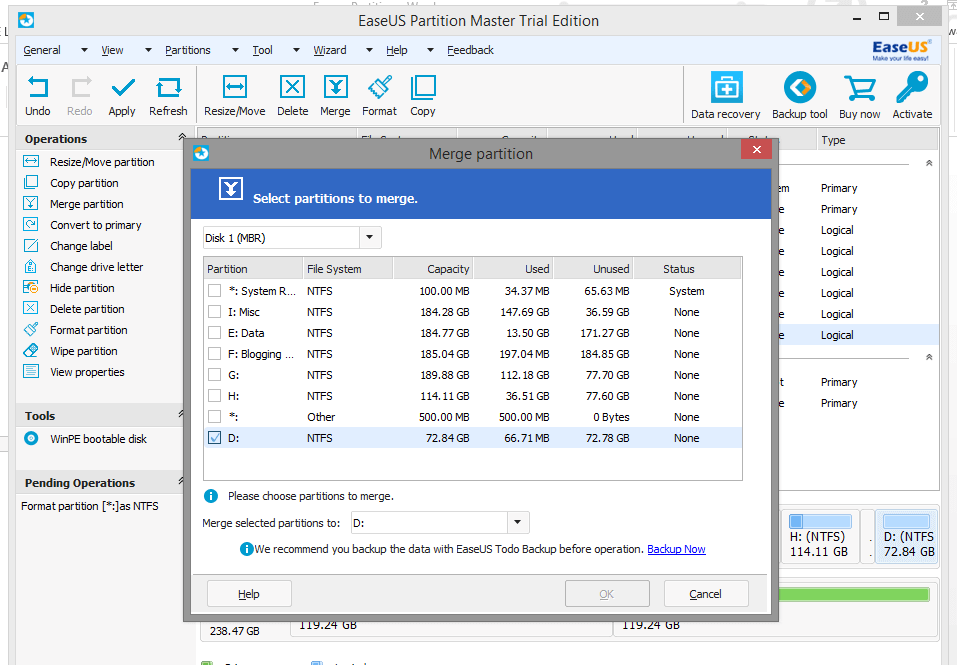
Just select and follow the wizard and click Apply in the main window and the changes will be done.
The above said process took just less than 5 minutes, and if you compare it with the time taken by Windows disk utility, it would have been much higher if you chose Windows disk utility. Plus it is way easier to do this task on EaseUS Partition manager than it is on Windows Disk Utility.
How Easy To Use This Tool?
This is a question that is not only important but also becomes a judge of how user-friendly a software is. So, this tool is extremely easy to use as you saw the UI in the looks section of the post above.
The toolbar has all the necessary buttons in front of you. On the left side of the window, you will find all important controls that you could use so accessing the options is no rocket science here.
Below the partition table, you will find a perfect bar view of partitions that will help you in figuring out how easy it is to use this tool.
Verdict – It All Boils Down To This
All in all, EaseUS Partition Master is an excellent tool to use, but the free version is a bit limited which is obvious as they are a business. The tool works great, but I think they need to work on the UI a bit more and provide some themes as well.
I would totally recommend anyone to use it if they are looking for a real alternative to Windows Disk Utility which is not only powerful but easy to use as well.

I remember trying to partition a hard drive using Windows 95 back when I was like 12 or something…
Anyway, point of the story, I actually wiped the whole hard drive clean… so I’ve been scared to partition anything since.
This software sounds cool, though.
Great information man.
Great post!” You are performing a good job.thanks for the nice sharing. Thank you…
Thanks for the share Nirmala.
I do agree that people do know about the inbuilt feature but I personally haven’t tried it after my first try long back. First and foremost thing is it is not very user friendly and the interface is kinda boring making it not much interesting. This is something which is interesting and should certainly try to experience the feel of it.
Keep up the good work.
Hello Ma’am,
Its a good tool helpful for all in creating disk partitions.
Thank you for letting us know this tool…
Thanks for sharing a great post. I am using windows 7 on my laptop and I am planning to install two more OS (Android and any Linux) so that I can learn new things. I want to completely format the hard disk and reinstall all the OSs. Hope this software will be of great use. Have you any detailed tutorial regarding formatting hard disk, installing OS and booting multiple OSs? Or, any more opinion?
Thanks for your help.
Hello,
Have heard about EaseUs but never got courage to try it and I really appreciate your efforts for bringing this awesome review for us.
Thanks
EaseUS is a great platform which offering many great software, one of tool I regular use in my life which name is EaseUS Data Recovery.. I have premium plan this is very awesome toll…thanks for this easeUS partition master review article.. which help me alot for understand about easeUS partition.
Regards
John Crooks
Hi John,
Great to know that you’re using premium EaseUS tool and thanks for sharing your viewpoints here. Keep coming!