Setting up a wireless router isn’t a tough task as you may think. Once you get the hang of it, you won’t even need a guide to configure a new WiFi router to share the internet access with every device you own.
For a first time user, getting a new router to work seems like a Herculean task. Here in this article, you will find out the entire steps needed to use your wireless router without any issue.
You might not configure any wireless router in the past that you only enjoyed the data oozing out of it. Here, you are going to try it for the first time.
To make you comfortable while reading this article, I have divided the information into various parts.
Guidelines To Set Up WiFi In Your Home
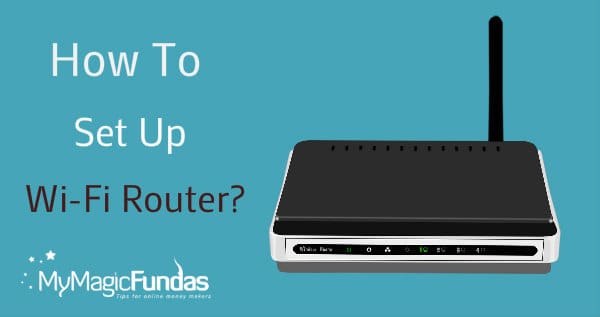
The best way to set up WiFi in your home is installing a wireless router itself. In any case, you want a temporary working solution to add wifi facility to your home, you can always go for making the phone the hotspot. It will serve the purpose just fine.
How Do You Hook Up A Wireless Router?
You can follow the steps given below to connect a wifi router to your computer for having a working internet connection.
Step 1: You are here looking forward to setting up a wireless router means you already have one. So, I am not listing out choosing a router as a step here.
First, you need to turn off the power button of your modem. We just need to make your PC offline for some time to get the router to work.
Step 2: Most probably, you have an Ethernet cable from the modem connected to the computer. As we need to go offline, you have to remove the end from the computer.
Step 3: The removed end should be connected to the WAN port of the router you just unpacked. Unless you do this, none of your devices get the internet access.
Step 4: It’s time to turn the broadband modem on. You need to wait until the Internet LED on it blinks. A modem usually takes around 1-2 minutes to get itself connected to the web.
Step 5: At this step, you should power on the wireless router. As you finish doing this, the internet reaches the router. The only thing remains to be done normally is pouring the connection to a device.
Step 6: You can either use a mobile phone or the laptops with WiFi capability. Scan for connections and tap the new one you see there.
N.B. – In case you see authentication problem, chances are your router already has a password over the wireless network.
You can search the manual or the back of the router pack to get it. If you have is a router from your ISP, you can call them. The third section here explains how you can configure the router (even changing the password).
How Do You Connect Your Router To The Internet?
Even after following the six steps given above, you may not get access to the internet. That’s because some ISPs (Internet Service Providers) requires you to register the MAC address of your router with them.
First, spot the MAC address from the back of the package. Then, you need to visit the ISP’s website and log in to your account there with the credentials you are given.
There must be an option to update the MAC address. Just add the address of your router and save the settings, there you go! Don’t forget to restart the router and modem.
How Can You Configure The Router?
Not everyone likes using a wireless router as it comes inside the package. If you keep on using it as it is, you may soon end up burning up the FUP because almost everybody passing your home will get to know you are the supplier of free internet.
So, you need to change the password. Just follow the steps given below to do that.
Step 1: The primary step is finding the default IP address of your router. You can easily figure it out by having a look at the bottom of the router’s package. 192.168.0.1, 192.168.1.1, 192.168.2.1, and 10.0.0.1 are the commonly found local IP addresses of routers.
Step 2: Now, you have to open a browser on the computer screen, to which the router is connected. Once you do it, you will see a new overlay window that asks you to enter the username and password.
The packaging of the router contains the credentials too. Type them into the required fields now. (Some routers have username and password as a user and pass respectively.
(Some routers have username and password as a user and pass respectively. And, some have username as admin and blank password).
Step 3: As you successfully enter the username and the password, you will get into the configuration page. There, look for WiFi or wireless network option.
Accessing the same will reveal the options to setup or modify the password, change the encryption, and even do many security specific actions.
That’s A Wrap
I hope you know how to connect, configure, and use a wireless router now. There are several excellent wireless routers available on the market but make sure to buy the best one!
In any case, you feel like having difficulties trying to use the internet from the router, just drop a comment below. I will reach out to as early as possible with a working fix.
For the moment, you can share this article with your friends. Who knows, they will thank you for doing that. You thought setting up a wifi router was the toughest row to hoe.

Nirmala nice post about wifi router as we need them for distance coverage and this technical post will be more useful to learn on how to use them.
Very useful article.Thanks for sharing Nirmala.
Nirmala Di,
Sorry! I landed here back after a long period of time. I was away from online stuffs and got a huge gap.
Anyway, I was checking for reuters setting and landed here. Indeed got help from your article.
Thanks for sharing.
-SK Lohar