WhatsApp has come with an amazing feature which has managed to grab huge popularity in a very short period.
WhatsApp status feature is an awesome platform which helps you to share your favorite thoughts, quotes, images, memes or even a video.
Yes! Like Snapchat, Instagram and FaceBook, we can add stories to the WhatsApp through staus feature.
But unfortunately, WhatsApp Web does not allow you to upload a status via PC. You can upload status from mobile and can view it on WhatsApp web.
WhatsApp Web & WhatsApp Status – What Can Be Done?

- Open the WhatsApp Web on your computer and tap in the status icon. It is an icon with a circle (not a full circle)
- You can notice a black colored user interface, tap on the left panel to view your current status, it can be anything like image, text, memes or video. On the right-hand side, you can notice “View Your Update,” it consists of the updates shared by you.
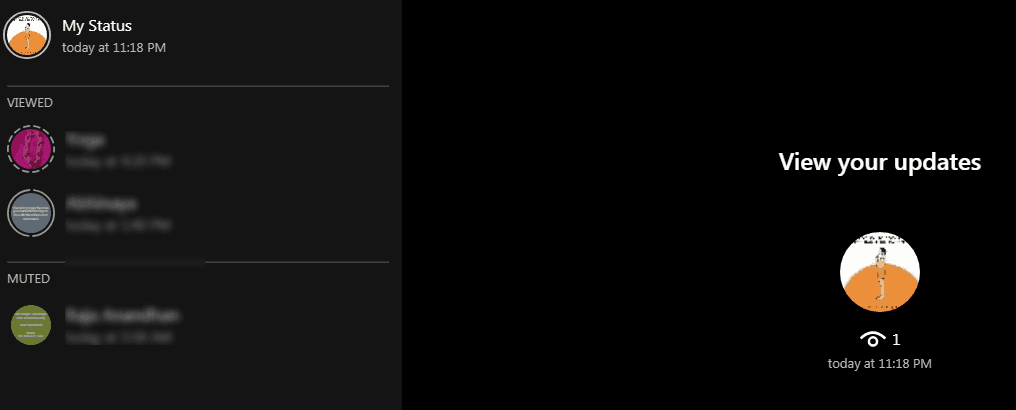
- To view the status of your contacts, tap on their status and view. The status gets opened in full-screen mode in your default browser. You can also reply, simply type the reply and tap on the reply button; the icon looks similar to the send button.

Things That WhatsApp Web Status Feature Does Not Support
- You cannot upload a new status from WhatsApp Web, whereas you can still view the status uploaded by you from WhatsApp’s mobile.
- You cannot delete any uploaded status from WhatsApp Web.
- If you are using WhatsApp Web, you cannot check which contacts of yours have viewed your current status.
Who Can View My WhatsApp Status?
Only the contacts who you have saved on your phonebook can access to your WhatsApp status. You don’t have an option to control the contacts who can and cannot view the WhatsApp status in case of WhatsApp web.
You can select the privacy via WhatsApp mobile. Just tap on the menu button which is available in the top right center, choose the Status Privacy option, and here you can restrict the contacts from viewing your status.
You can either opt for the “My Contact Except” option or “Only Share With” option if you want to share the status only with selective folks.
You also get to see, who all have viewed your WhatsApp status in case of mobile (for this, you have not to disable the read receipts for messages in your WhatsApp.
If not, re-enable it by tapping on Settings> Account > Privacy, tap on the read receipts box). But, in the case of WhatsApp for Web, you can only notice the number of views and not your friends who have seen your status update.
Final Words
WhatsApp Web is a nice and comfortable feature for computer users to read & reply to their WhatsApp messages from the PC itself.
However, the WhatsApp for Web has a lot of limitations; it only allows you to check other’s WhatsApp status and send them a reply.
So, if you are looking for a way or trick to add the WhatsApp status through WhatsApp web, then you don’t have any solution because you have to upload to status through your mobile phone only!
I understand that you are missing the great option to add status in WhatsApp web and see who has viewed your status. Let’s expect these qualities will get enabled by the WhatsApp soon.
Now you tell! Are you waiting for the WhatsApp web updates to take the entire control for WhatsApp status like adding, editing an deleting the status update? Let me know your viewpoint in the comment section!

Nice to read a topic about “WhatsApp Status” using web. Thanks for share Nirmala. It’s interesting.
Whatsapp status is the awesome features. in which, we can share the our daily incident
Awesome article! want to know more about whatsapp web & features that help you to increase your productivity.
Great article to confirm what I suspected… I never knew that people can see that I viewed their status updates!