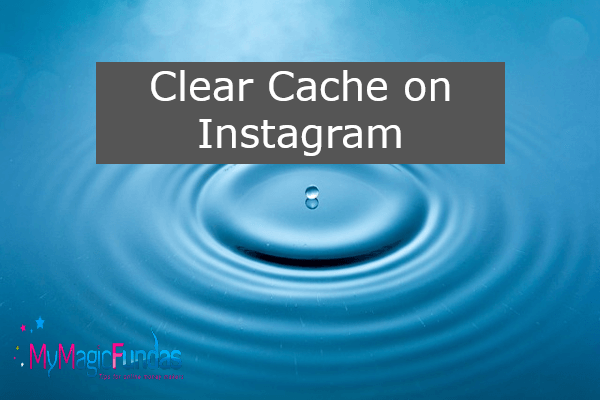
Are you looking to improve the device’s speed while working on Instagram? We can clear the cache on Instagram to improve device performance. However, we know that the cache helps to increase the device speed while working with multiple applications. It occupies the memory space in the device, so lesser memory is available to run other applications. It results in slowing down the device’s operation.
The frequent use of Instagram on mobile and desktop devices may leak more cache in the device storage. That ultimately reduces the memory space and reduces speed as well. Clearing the cache on Instagram will increase the device’s performance. It has been achieved in different methods based on the device we use for the Instagram application.
How do we clear the Instagram cache on Different Devices?
Clearing Instagram cache will not affect the photos, videos, and other files we have posted on Instagram. It only deletes the files stored in the device during Instagram usage. So the files posted on the Instagram account will be safer even after we clear cache. We have procedures to clear cache on Instagram on apple, android mobile devices, and desktop devices as well. Moreover, we can clear the search history on Instagram with simple steps.
1. How to clear cache on Instagram on android mobile devices?
We can clear Instagram cache using android smartphones. To perform this task, follow the below steps. So, we can increase the data storage space by clearing the cache on Instagram.
- Just open the settings tab on the android devices.
- Choose the apps or application manager. Here, The application info provides the details about the memory usage by different applications.
- Just go down the find Instagram memory usage.
- We can find the size of the Instagram cache available within the storage and cache tab. That provides the amount of data stored in the device.
- Find the clear cache tab and clear the Instagram cache on an android device.
Now, we can experience better speed on android devices while performing multiple tasks.
2. Clear the cache on Instagram on iPhone mobile devices?
Unlike Android mobile devices, the iPhone requires to re-install the Instagram application. Moreover, it clears the stored information in the account with search info. Just follow the below steps to clear your cache on Instagram using your iPhone.
- Open the iPhone and hold down the Instagram app to remove the icon from the home screen.
- We can choose the delete app option to remove the Application with stored files in it.
- Click on delete confirmation to trash the Instagram App. It also has removed the icon from the home screen option while holding the icon on the iPhone.
- We should open the app store and search Instagram in the search bar.
- It provides an Instagram application available for download and installation. For this, we need a Wi-Fi internet connection.
- Now we can download the Application and install it. The existing Instagram login details help us log in to our Instagram account.
That’s it. Now we are ready to use an old Instagram account with better performance by clearing the old cache files.
3. Cache clear on Instagram on Desktop devices?
We can clear the Instagram cache on the desktop without needing a third-party Application in Windows. Moreover, we can perform cache clearance for Mac operating system as well. To clear the cache on Instagram on the desktop, we can use browser settings. Just follow the below steps to create for Windows operating system.
- Open the web browser on the desktop computer with the windows operating system.
- Now go to the Instagram website with existing login credentials.
- On the Instagram Main page, click on the profile Icon with a vector image of a person.
- Now, go to privacy and security to view the account data.
- Under the search history section, we can view all the history and then make select all with confirmation to clear the cache.
- In the case of the Mac operating system, we can use the system junk tool. It helps to scan the Instagram cache.
- Click on view–>Applications, select an Instagram folder, and press the clear cache button for better performance.
When we clear the Instagram cache, it deletes the files on Android,iPhone, and desktop devices. However, the photos, videos, and other audio clips posted on Instagram will be available until we close the account. This Instagram clear cache method helps to speed up the device during multi-tasking from the junk use of memory by the cache files.
4. Clear search history on Instagram
The recent searches on Instagram have been cleared using mobile devices and desktop browsers. Here, we will see the procedure for clearing Instagram searches using android mobile applications. We can complete the task by the below steps.
- Open the Instagram app on the mobile phone that uses android Application.
- Click on your activity tab that shows all of our activities in one place.
- Select recent searches on this page; it helps to remove the terms and results that we recently searched on Instagram.
- It displays the search history with a clear all button in the top right corner of the screen.
- It moves to confirmation after clicking clear all options on the recent searches page.
- If we don’t want to clear searches, use the not now button to escape from the page. That’s all.
The general procedure to clear search history on the Instagram website has only four steps, as described below. We can follow it for any desktop and laptop device.
By using web browsers, just login into the Instagram profile and follow the below steps
- Click on the setting tab in our Instagram profile.
- Then go to the security option to view the search history.
- Clear search history option to delete all the previous searches made in the Instagram account.
- Finally, hit the clear all button to empty the search history.
- That’s all.
Now, we have fast-loading dives for Instagram usage on desktop and mobile browsers. Moreover, It helps to free up storage space that, ultimately, increases the performance of the devices. The third-party tool is also available to clear the cache on Instagram and other applications installed on the desktop, laptop, and mobile devices.
Conclusion – How to Clear Cache on Instagram
By wrapping up this article on how to clear the cache on Instagram, It uses a different method to clear cache and search history on Instagram. This memory clearance helps to increase the speed of mobile and desktop devices during their multi-tasking operation. Remember that this cache clearance helps remove the files stored in the device used to access Instagram. The files that are posted on the Instagram account will be available for the follower.
The ultimate goal of clearing the cache on Instagram and clearing the history of Instagram searches helps to reduce memory usage by the Application. So we have more free storage space for other applications. The cache clearance helps to give better performance during Instagram account access and other application usage. Here, we used browser cache clear on mobile, desktop, and third-party applications to scan and clear junk memory.
