Hold your adrenaline right there and read these two following sentences. Video editing is a tough job and we all know that. Do you know what makes it so difficult? Yeah, the video editing software.
A software with a lot of options inside will not only confuse the user but also fills freelancers’ pockets. An average computer user who doesn’t know how to use that software will definitely seek the help of a freelancer.
Putting a pause to that tradition, I, today would like to introduce to you a new video editing software for Windows that will help you edit your videos in very quick time.
iSkysoft offers several tools for Windows & Mac and its video editor for Windows is such a class of video editing software with premium features like cropping, transitions, and meme creations. Let’s get our hands on the software and play an experiment on a sample video.
How to use iSkysoft Video Editor For Windows?
The following guidelines would help to edit videos through a remarkable software, the iSkysoft video editor for Windows.
Downloading and Installing
You can download the full/trial version of the software from the iSkysoft website. Run the downloaded setup file to begin the installation. It would take a couple of minutes to get it finished.
Running the program
The iSkysoft video editor provides us two modes to use the software handy. One is easy mode and the other is the full feature mode. These two modes are good at getting the job done in short time.
Easy Mode
As it sounds, the easy mode will have very little options to edit a video. You can finish the process in four simple steps, ‘selecting a template’, ‘adding a media file’, ‘preview’, and ‘saving and sharing’. This mode is very useful for elders and kids who have a hard time to understand the full features of this software.
Editing a video using easy mode
Simply choose an existing template or you may download some from the internet. After downloading, the new templates will appear on the ‘select template’ home screen.
After selecting your template, click on ‘Next’ button. Now add a media file, the video or music you wanted edit by using ‘Import’ option.
Then click ‘Next’ to continue to the ‘Preview’ step. Give ‘Opening title’ ‘closing title’ and ‘subtitles’ in the fields provided.
Now you can preview the video before saving. If you think it is good to go with, simply click ‘Next’ to save or to share it.
You can save the edited video directly to a device or DVD and edit it in full feature mode by sharing. While saving, iSkysoft video editor allows us to save the video to compatible to different devices and in different video formats. You can even directly upload the video onto YouTube, Facebook, and Vimeo.
Full Feature Mode
Full feature mode will have all the typical options this software provides the user. Take a look at the following screenshot and compare it with the easy mode screenshot above, then you will get to know how the usage modes are wonderfully bifurcated with suitable options.
Editing a video using full feature mode
You can start adding the videos and music into the media space by using the ‘Import’ option. Simply drag the video and music onto the timeline.
To edit the video or audio on the timelines, double-click on the file to open up dedicated options pop up.
You can rotate, flip and adjust the hue & colors of the video like a professional. You can even adjust the speed of the video played. One interesting feature that even some medium professional video editing software lacks is the cropping of the screen size of the video.
iSkysoft video editor for Windows got that feature and you can crop the screen just like that. This option is available on the popup video editing panel and you can see it in the above screenshot.
Adding Text
You can add up the text on the video anywhere you want it to appear. Click on ‘Text’ tab in the options pane and choose your style to insert.
Graphics & Effects
You can add up the graphics to it by switching to ‘Effect’ tab. The graphics are arranged in categories like ‘Film look’, ‘Stylize’, ‘Special’ and ‘Nature’.
Video Memes
The amazing feature of this video editing software is that you can add up cartoon memes on to the video file. Switch to ‘PIP’ tab and select your meme character, drag in onto your timeline and adjust its position with playing time. That’s it.
Transitions
A video editing software is not complete without transitions. The iSkysoft video editor has a lot of transitions to use while editing a video.
Intro/Credit Templates
It is the same feature that we have seen in easy mode. Select a template of your choice and customize the text on it and add it to your timeline.
Sounds
This software comes up with a lot of funny video sounds. They will be very helpful to make YouTube videos in a humorous way.
Best Features of iSkysoft Video Editor For Windows
I would like to summarize some salient features of iSkysoft video editor for Windows users!
1. It is more likely to create the wonderful action movies through its video optimized mode by making the close-up view in the videos.
2. Audio can be extracted separately from the video for editing with the help of its fabulous feature AAudio extractor.
3. The speed changer of this tool would let you make the changes in the playback speed of audio and video files.
4. You may also split the videos into segments by means of its Smart scene detection.
5. Sharing and broadcasting the videos from anywhere at any time to various devices, DVD discs, YouTube or Facebook is one of the best features of iSkysoft video editor for Windows.
6. This amazing video editing software supports HD video format and thus it works perfectly on the videos taken from the HD camcorders.
Wrapping up
As there exists a lot of video editing software for Windows users in the market, selecting the good one has never been an easy job. Most of the video editing tools offers the basic video editing functionalities, but a professional tool would let you edit the home videos at your ease.
The iSkysoft video editor For Windows is a simple video editing software that boasts specialized video editing options. Bloggers and vloggers will love to use the odd features that this software provides. To create a professional looking movie, just you need to drag and drop the files into the project area.
What do you think about this vibrant video editing software? Which tool do you use to edit the videos? Are you a Windows user who already using the iSkysoft video editor? Leave your opinion and experience in the comment section.

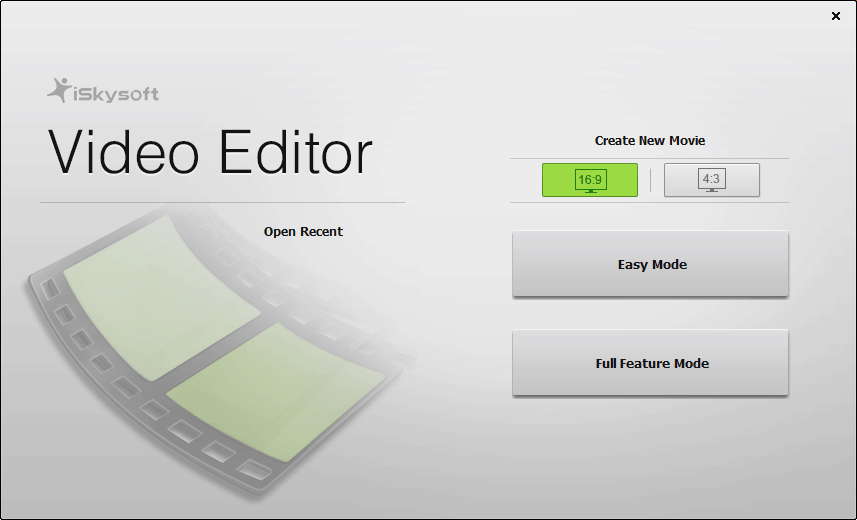
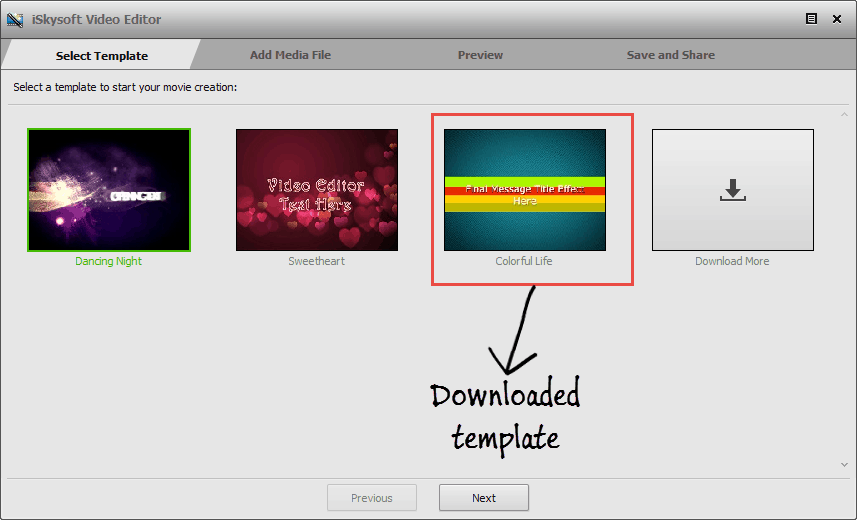
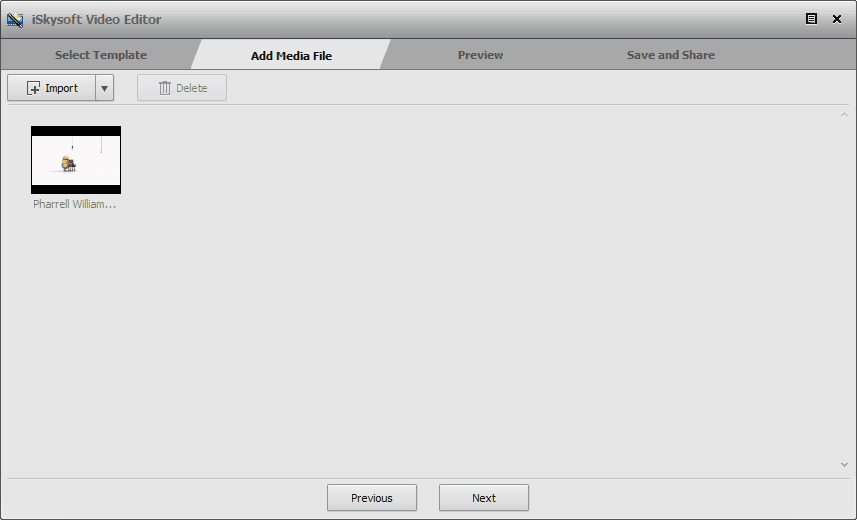
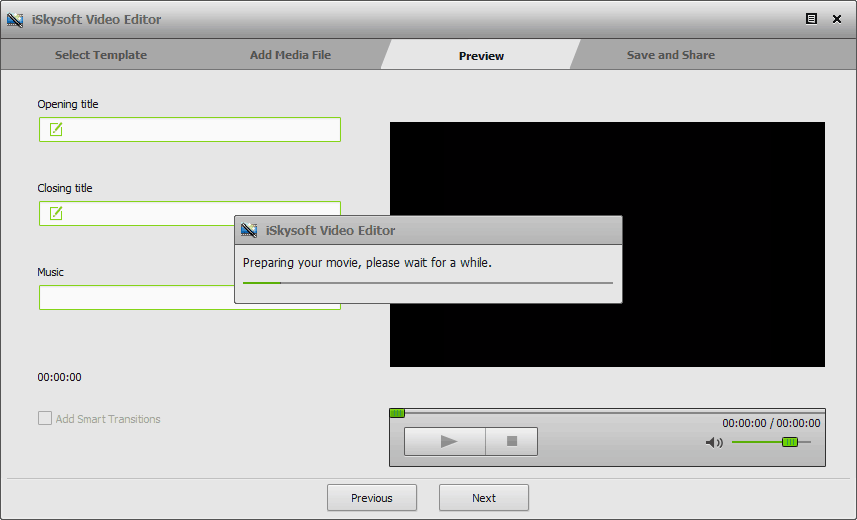
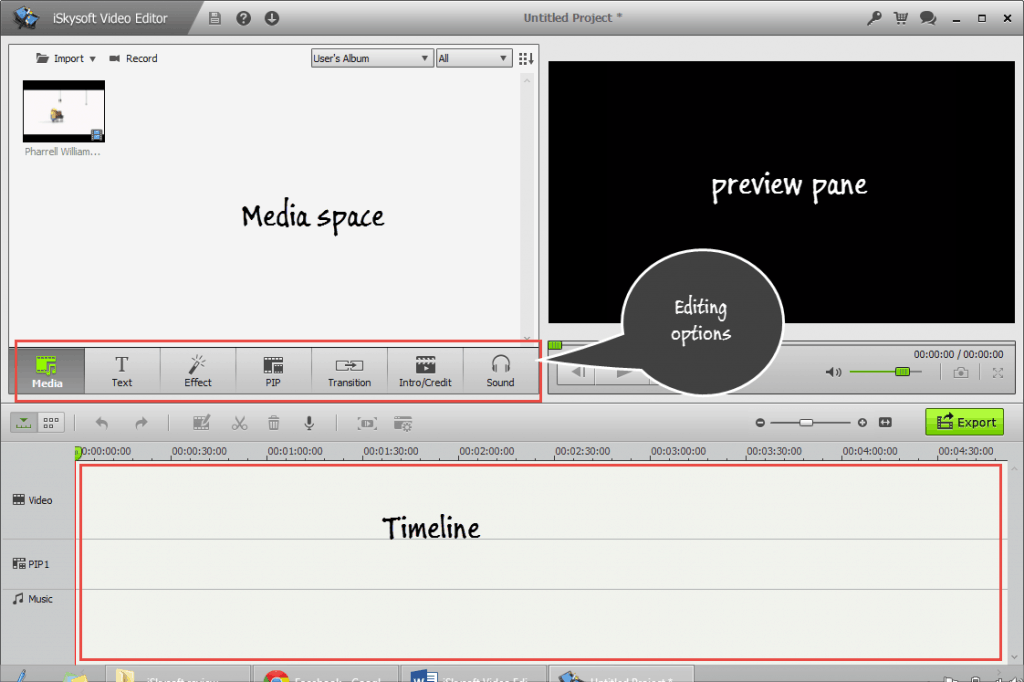
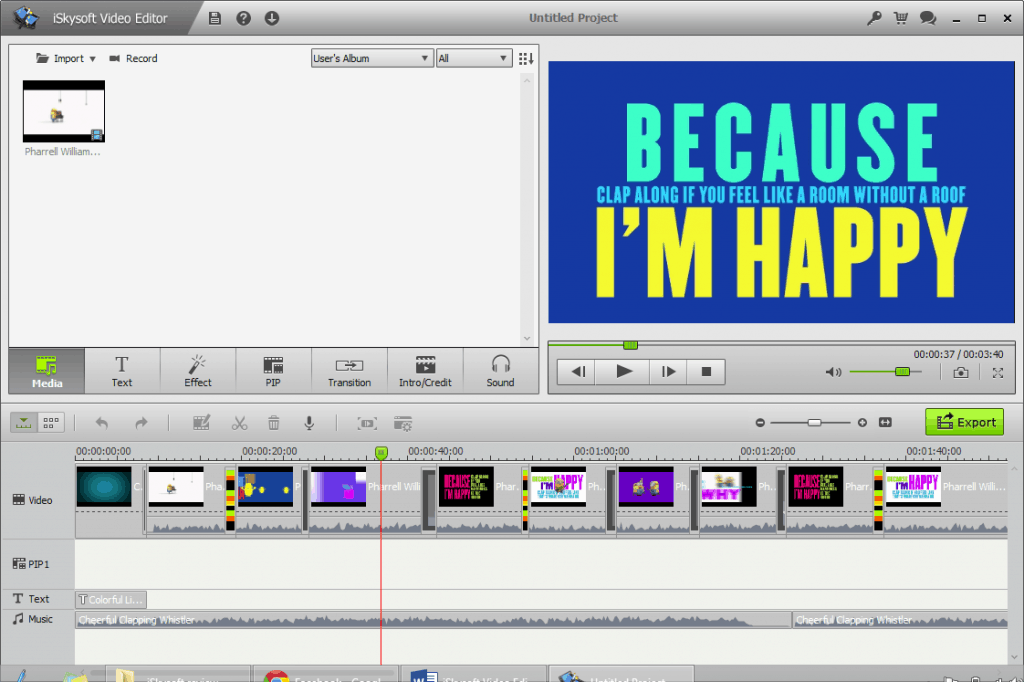
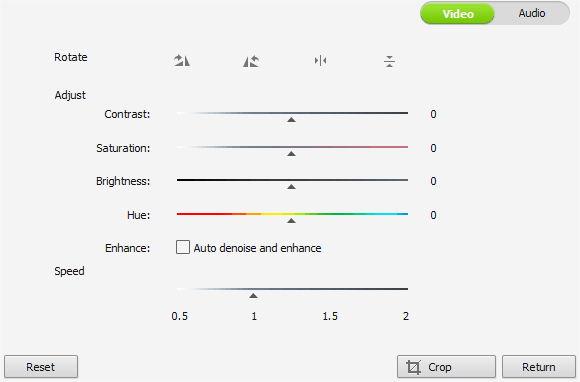
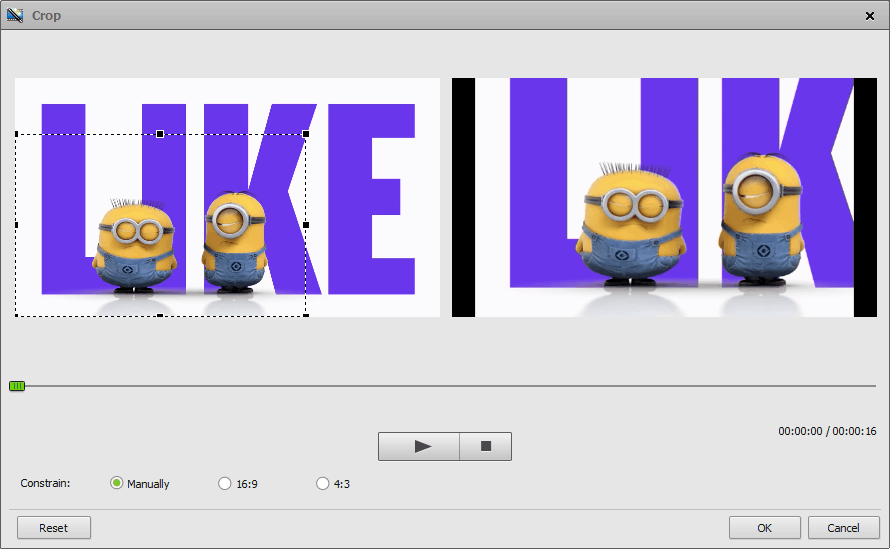
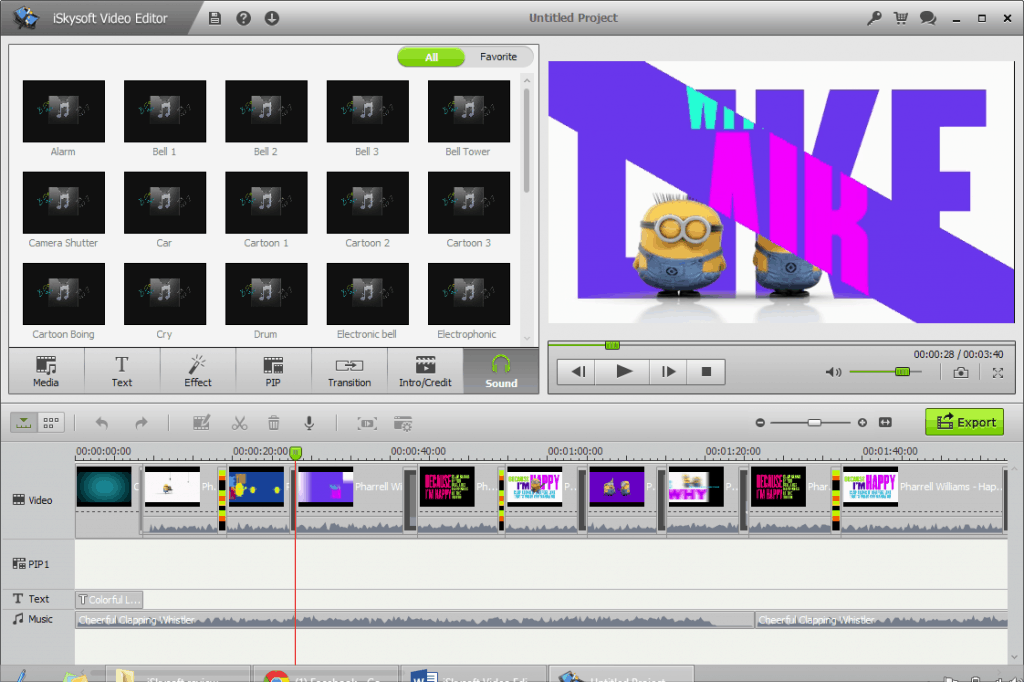
Hello Ma’am…
I have used different video editors like Sony Vegas , After effects , Camtasia , Wondershare . And I think iSkysoft seems to be like Wondershare video editor.
Thank you for letting me know one more user friendly video editor…
Hi Basharath,
Thanks for checking the details of iSkysoft Video Editor and good to know that you’ve used several tools to edit the videos. I hope that you’ll get amazed with the features of this vibrant software. Keep visiting to grab few more helpful tech data.
Nirmala – I have to try this!
For more complicated video projects, I tend to use Adobe Premiere. But I’ve always wanted to use something a little more lightweight — so I will definitely be checking out iSkysoft. Thanks!
Hi Brent,
Thanks much for checking the details of iSkysoft video editor. I know that it would help you to edit the videos much better for your interview series. You’ll get amazed with its features, just give a try to its free version.
Your regular visit made me happy, have a good day 🙂
I have been using Camtasia till now. Never got any idea of changing video editor as I am more comfort with that. But as you are saying lemme try this iskysoft video editor too. Do you have any idea if this supports audio levels editing? I mean if I want to lower volume at times, can this be possible with iskysoft?
really helped me in editing video, thank you very much 🙂
Hi, Madam
Thanks for this iskysoft video software tutorial. This is very informative article.
Hi Nirmala Mam,
Great Post. I was totally unaware of iskysoft. I have used camtasia studio for video editing. This is a nice suggestion and i will check out iskysoft. Thanks for the information
Hi Nirmala
Thanks for reviewing iSkysoft video editor . I was searching for a good editor but i was unable to find a good one for me
iSkysoft is best for me and has all feature that i need to create stunning videos and edit them.
Thanks again.. Keep writing such awesome articles
Hi Nirmala Mam,
Currently I’m using Camtasia to Record Screen and Video Editing purpose. But it’s a heavy software and hang my PC 🙁
Thanks for introducing iSkysoft, hope it will works good.
Hey thanks for sharing iSkysoft video editor. I have started using that after reading this post and it is really awesome. I have use many video editing tool and this is very different from other.
Thanks for checking the details of iSkysoft video editor Swapnil, glad you like this tool. Keep coming!
Thanks a lot mam. Keep provide us valuable informations.
Hello nirmala madam,
This is very good explanative review on iskysoft. This video editor is very helpful for youtube video editors. I used nearly 12 video editor softwares. But this is very good and easy to use. Just i downloded the setup file. Very exiting to start using now. Thank you for this awesome review.
Regards
Satish Kumar Ithamsetty