Are you looking for the best cloud storage manager? If you nod your head, then this piece of content is for you as you could get the details of the excellent freeware to get the job done easily.
Cloud Storage Services has changed the way of storing our data and files, which means our files will not lose due to device loss, virus attacking, or USB crashes.
There are some popular cloud drives, such as Dropbox, OneDrive, and Google Drive, which have millions of users. Most users have multiple cloud accounts at the same time.
So there is a problem: how to manage multiple cloud drives in one place?
The best solution is coming soon – MultCloud is a cloud storage manager that helps you manage, transfer, and sync files from multiple cloud drives such as OneDrive, Dropbox, iCloud Drive, Google Drive, Box and more.
An Overview Of MultCloud

MultCloudis essentially the solution for managing multiple cloud accounts. It is a powerful tool that helps you upload, download, move, and synch important files across diverse cloud services.
Whether you are a professional or looking for a simpler solution for your private mission – MultCloud is one of the best solutions for managing all your cloud accounts.
This app is free, of course, if you have other advances requirements, you can also pay for premium services, although the free service is enough to meet our needs.
You can use this free cloud manager to manage important files across multiple cloud drives in one place.
Features Of MultCloud
Okay, the fact that the tool allows you to manage multiple cloud accounts in one place is a huge advantage. But apart from that, it offers you many great advantages. Some of them are:
1. Only Need One Login
You can access any cloud service you use with just one login, never have to switch between many windows.
You can manage your cloud services at one platform, such as Dropbox, Google Drive, OneDrive, iCloud Drive, even Box, Amazon S3, Amazon Cloud Drive, SugarSync, Alfresco, hubiC, Evernote, CloudMe, Cubby, Flickr, MediaFire, ownCloud and more.
You can access any content you store in these different clouds and transfer files between them.
2. Transfer Files Without Internet
Migrate files between different clouds without connecting to the Internet. This makes it easy to move various files from a cloud to another without worrying if there is a network.
3. Sync Your Cloud Service
The service gives you eight different ways to sync files across cloud services. You can choose Simple Sync, Two-way Sync, Mirror Sync, Move Sync, Cumulative Sync, Update Sync, Incremental Backup Sync, and All Backup Sync options.
You can decide to make a single synchronization directly across the cloud drive, or you can synchronize files based on your actual needs.
4. Safe And Secure Service
MultCloud can be used very safely without any security issues. In addition to 256-bit encryption, there is two-factor authentication from Google.
Every file access event is depended on the authorization system, and no one can access your data without your permission.
How To Use MultCloud?
MultCloud is a cloud file manager that seamlessly controls all cloud services at the same place.
Cloud Explorer
You will need to register the service by using your email ID. You may also choose to click “Experience without signing” as well.
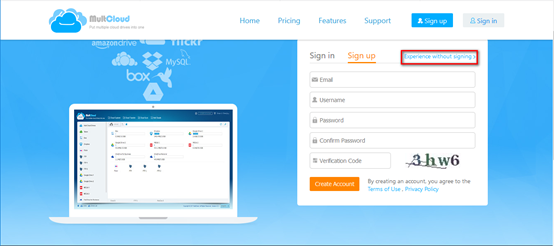
To add your cloud account, click the “Add Cloud Drives” button. You can add your all cloud services. Note that every time you add a cloud drive, you need to authorize from the appropriate cloud service.
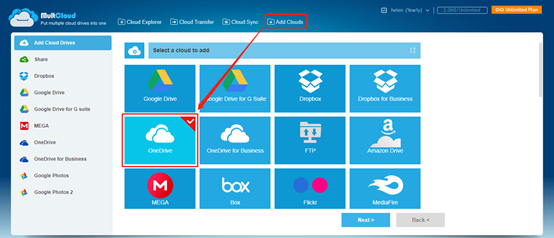
Each cloud drive you add to MultCloud will be listed in the left sidebar. You can preview, upload, download, delete, edit, and rename files for these multiple cloud accounts with this cloud storage manager.
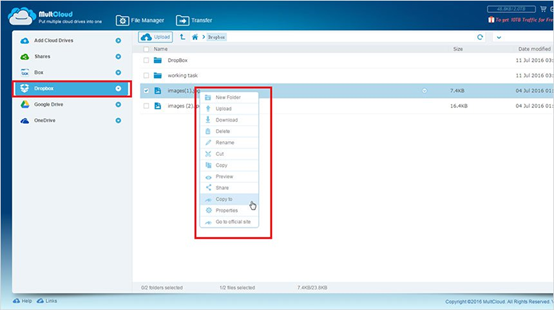
Cloud Transfer
If you’re transferring files from one cloud drive to another, MultCloud will help you perfectly complete the process, whether you’re transferring the entire cloud content or just transferring images or videos.
This cloud storage manager allows you to move files between cloud storage efficiently. There are several options to manage your cloud content.
Some of the options available include reloading, uploading content from a computer to a cloud drive, moving files to another folder in the cloud, and transferring the content to another cloud.
Choose the cloud drive you want to transfer. Click “Cloud Transfer.” Choose a cloud as the source and select the cloud as the destination. Click “Transfer Now.”
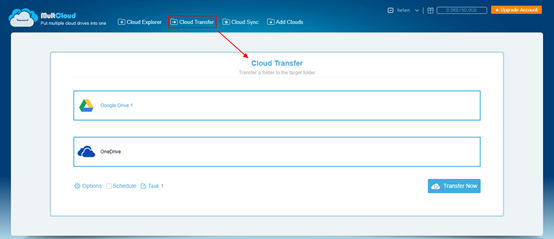
Cloud Sync
To sync files between clouds, you can follow the steps below. Please note that you need to add at least two cloud services to MultCloud to use the Cloud Sync feature.
Click on the “Cloud Sync” icon, select a cloud as the source cloud, and another cloud as the destination cloud. Then click “Sync Now” to sync files between them.
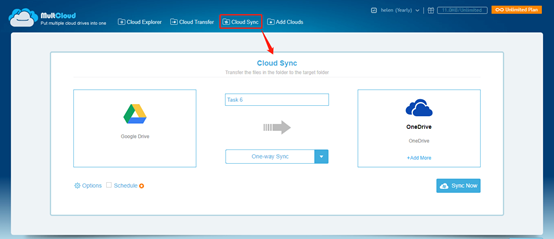
Conclusion
MultCloud is truly an excellent service that manages all cloud services together for free.
Moving/synchronizing or viewing files from your cloud service is so easy. All you have to do is just drag and drop the files you need, and it will seamlessly download or upload your content.
The whole process will be completed in seconds. Its security and features make it an excellent choice to meet your cloud file management needs.
Highlights of this free cloud storage manager is that I have already mentioned making it one of the safest choices you can trust. Sign up for free and check out these features of MultCloud.
