How to record 3D games when you play? Let’s discuss this matter in this piece of content.
You might have noticed most gamers are now flaunting with their amazing gaming skills in YouTube.
Well, this can blow your mind that they are not just sharing their gaming experience but also earning money through these gameplay videos.
If you believe yourself a decent gamer, I suggest, you should start making videos of you playing right away. All you need is a 3D game recording software.
It’s not just about following the trend; you can post exciting gameplay for fun and dedicate them to avid game fans, they will love it. For more reason, you should start recording your gameplay from now on.
There are a lot of screen recording software’s available to record your gameplays, but not every screen recorder can record 3D games like Minecraft, etc.
There can be apparent errors using such unsupported recorders and can leave you drastic footages. It is not difficult to record them in the right way; all you need is a good gameplay recorder.
Here I introduce you some of the 3D Gameplay recording software, and they are just like screen recorder only. Let us check out the list of the game capture software.
Best Tools To Record 3D Games When You Play
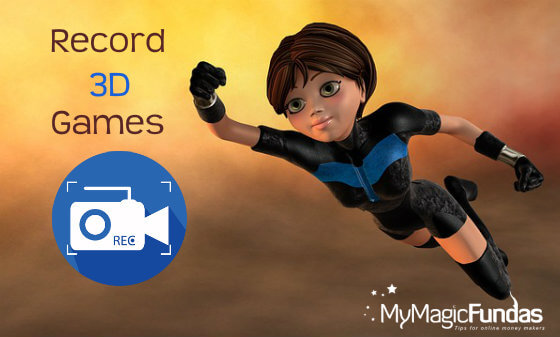
1. Open Broadcaster Software
OBS is free and open-source recording software with live streaming capabilities. It is available for Windows, macOS and Linux PCs.
You can capture video from applications, images, texts, webcams, capture cards, browser windows, and more. The OBS is supported by many developers and sponsored by companies like Logitech.
It has dedicated support for real-time video/audio capturing and mixing. You can control over videos and audio with filters and overall software configurations for its seamless performance.
Open Broadcaster Software has inbuilt video editor, which enables you to create multiple scenes and switch them with cool transitions. It also has the High DPI scaling feature, which increased the user experience.
The software now supports NVENC encoder that encodes the OBS rendered frame without causing lag to your PC, even when recording the 3D games.
Download Open Broadcaster Software
2. CamStudio – Screen Recorder
One of the promising screen recorders that do the 3D gameplay recording very smoothly without disturbing your user experience. It records your video and audio to AVI format files and converts into bandwidth-friendly, streaming Flash videos (SWF).
It also allows you to add external audio, video annotations, screen captions, texts within the recorded video. That uses the help of anti-aliased images. It also supports automatic panning.
It comes with the lossless codec that can produce very definite audio with minimal total file size, other than the Open Broadcaster Software like recording applications.
It also lets you record your webcam footages along with the gameplay. It has many other options to choose a different output quality and cursor movements controls like highlight etc. After all, it is simple, easy to use, and free screen recording software.
Download CamStudio – Screen Recorder
3. Game Bar
Game Bar is an easy and distinct application for the Windows OS for recording your gameplay. I can assure that no one might have noticed this app before.
That comes pre-installed with all Windows 10 devices, that is made to record your screen with simple Keyboard Shortcuts. This application will run in the background, once you’ve activated it.
The application can be loaded from any screen with pressing Windows + Alt all together, start recording by pressing Windows + Alt + R and press Windows + Alt + PrtSc to capture screenshots.
The videos can be found at the locations User Files\Videos\Captures.
This app can record both the audio and video of gameplay with the duration from last 15 seconds up to 4 hours. The Game Bar is perfect for capturing your gameplay and share it later.
Available on all Windows PCs and Tablets running on Microsoft Windows 10
4. Bandicam Game Recorder
Bandicam is the real recorder that records everything in your PC for recording the gameplay. It enables you to share the videos that you have captured in your PC directly to YouTube.
It has the unique capability to overlay your Webcam simultaneously while you’re recording the gameplay with the latest webcam Picture-in-Picture mode. It also supports capturing the Windows Games or Apps (UWP) in Microsoft Store.
It gives the best in segment features like recording an online game for over seven days continuously without stopping in AVI 2.0 DML version, even generates a very small file and causes less lag to your PC while you’re in the record mode.
It supports various 3D games like Minecraft, PUBG, GTA, Overwatch, Skyrim, WOW, LoL, etc. Also supports high-quality 4K Ultra HD / 144 FPS recording.
It is a quite reliable application that receives frequent updates, and the only drawback among others is that it is a shareware.
All these software’s mentioned here collectively support the MSMPEG4 via FFMPEG, which is a powerful method to record 3D Gameplays.
It can also record 3D Games that use Direct3D 8, Direct3D 9, OpenGL, GDI, Vulkan technologies to record in real-time and save them into your memory.
Download Bandicam Game Recorder
Let us now move on to learn how to do it with OBS Studio.
How To Record 3D Gameplay With Open Broadcaster Software Studio?
Step 1: Download and Install OBS from their website for free of cost. Open it after installing, and you’ll be taken to the auto-configuration wizard, finish it off and set up your audio devices.
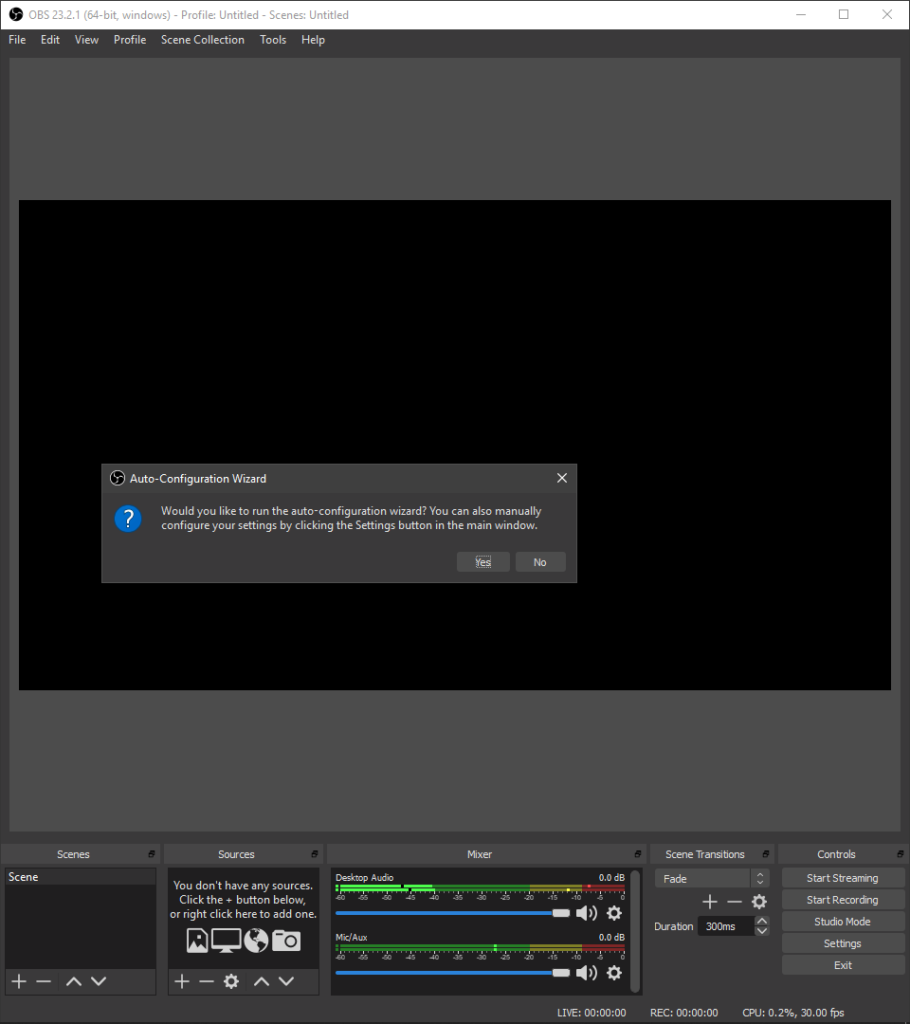
Step 2: Now, that you will see the preview as a black screen. You will need to select a source to start capturing, Go to the sources box and click on the + or right-click inside the box. Select the source of your choice.
Step 3: Before starting recording, make sure that you are running your game in the background.
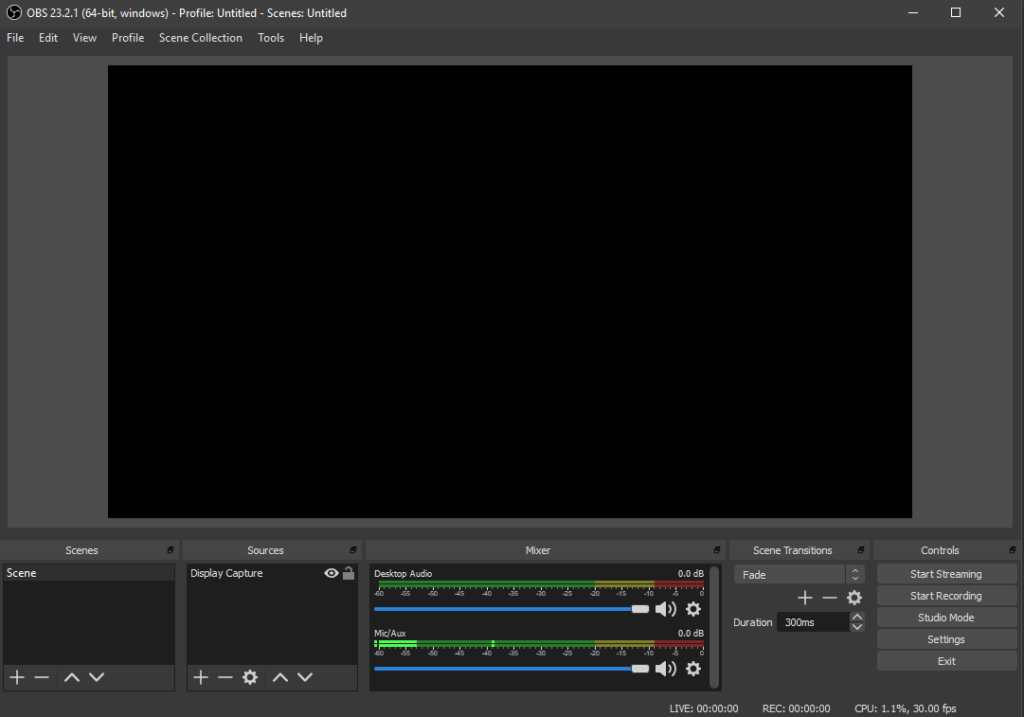
Step 4: Start recording by clicking on the Start Recording or Start Streaming button. Once you’re done press on the Stop Recording button to stop recording, that’s it.
You can access your recorded file in the recorded path, which can be customized from the settings. Also, to preview your recorded videos, you can quickly find them in the rightmost space called Scenes.
Bottom Line
I personally feel all these applications listed here are just simply excellent, and you are free to choose any of your choices.
Also, you won’t need to find any extra software like the audacity to record your audio, since you can do it all along while recording the gameplay.
Now you can record 3D gameplay and share it among your friends or upload them to YouTube for earning money!
